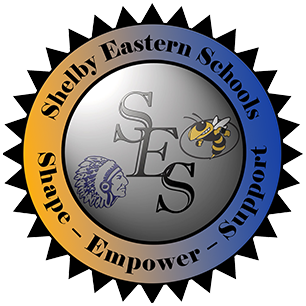PowerSchool Enrollment Express
Information for Online Registration and Enrollment for the 2025-2026 School Year.
Do not use New Student Enrollment if the child you are enrolling has attended Shelby Eastern Schools previously. New Student Enrollment is for children who are new to the district and have never attended Shelby Eastern Schools previously.
New Student Enrollment
Enrollment: New Student Registration Form - *** Only for students who have not previously attended Shelby Eastern Schools. ***
If your child has ever attended Shelby Eastern Schools, you do not need to complete this step.
If you need to have your PowerSchool Parent account reset so that you can access the appropriate forms for registration, go to:
Recover Account Sign In Information
or
PowerSchool Account Reset Form
If your child has other siblings that have attended a Shelby Eastern Schools, you should use this form so we can associate all of your children to your PowerSchool Parent account.
Please contact the school building or e-mail bpullin@ses.k12.in.us if you have any questions.
Morristown Elementary: (765) 763-6648 | Morristown Jr-Sr High: (765) 763-1221
Waldron Elementary: (765) 544-3331 | Waldron Jr-Sr High: (765) 544-5588
Administration Building: (765) 544-2246
Registration can be completed by choosing "FORMS" after logging into your PowerSchool Parent account.
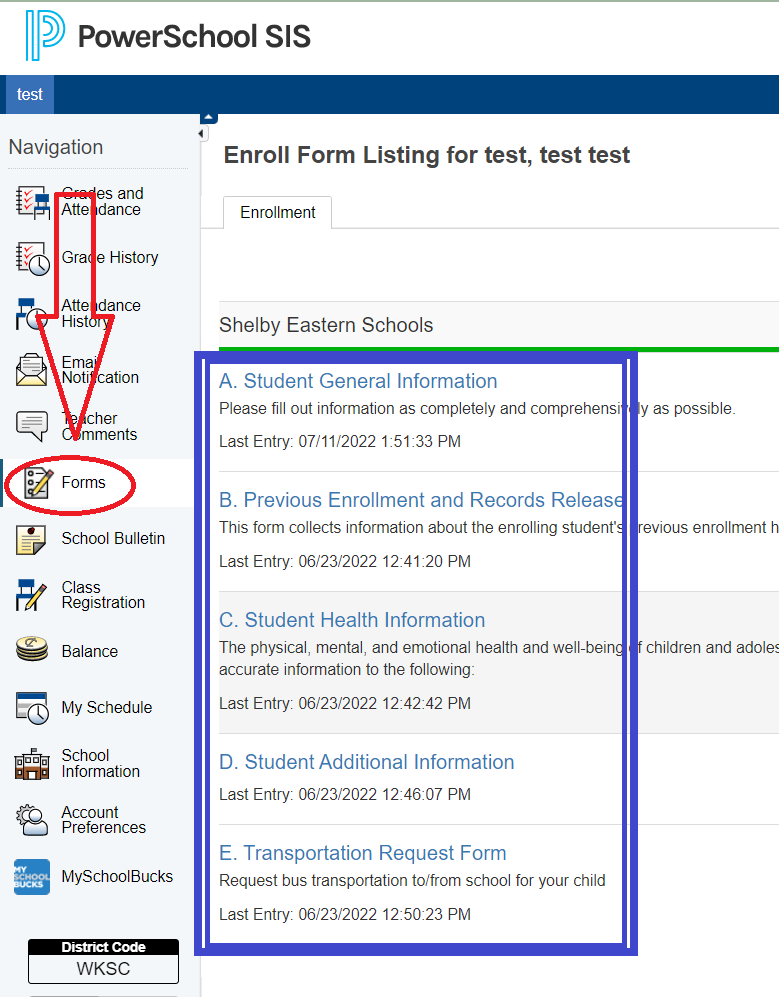
Note: Some Forms may be labeled differently year-to-year from the example above.
Returning Student Registration
Parent Login Not Working
Need Access ID and Password
Frequently Asked Questions
Family Support FAQs
PowerSchool Enrollment (Registration) Support
PowerSchool Enrollment (Registration) provides comprehensive support to assist families in accessing and completing online forms.
Families can utilize PowerSchool Enrollment (Registration) Support if they are having difficulty accessing a form, are unable to log in to their account, have forgotten their password, are having technical issues with a form, or if a form has been linked to the wrong user account.
PowerSchool Enrollment (Registration) Support, including Chat Support, can be accessed here.
School Site
There are certain situations where it is appropriate for School Administrators to provide families with the assistance they require. These situations include:
Interpretation of questions. (How should I fill this out?)
Changing submitted information.
The user never received or misplaced a snapcode.
The user's record is On Hold.
Incorrect information within read-only fields.
FAQs
Accounts and Account Maintenance
Q: Why do families need to create a PowerSchool Enrollment (Registration) account?
A: Most PowerSchool Enrollment (Registration) solutions are multiple-page forms that require families to create an account, though there are certain cases with single page forms where no account is needed. Having a secure account ensures the security of the information and allows families to save their progress and return to complete a form at a later date or access the confirmation page of a submitted form.
Q: Why do families need an e-mail address to create their account?
A: E-mail is used for all major communications between PowerSchool Enrollment (Registration) and the family. These communications include the new account creation e-mail and the submission confirmation e-mail, among others.
Q: What are the ways a family can obtain a new password?'
A: Retrieving a password can be done either online or by contacting the PowerSchool Enrollment (Registration) Support Team directly.
To retrieve a password online, the family can select the 'Forgot password?' link on the Account Sign In screen. From there, they must enter the account's associated e-mail address. They will then be able to either recover a temporary password sent to their account's e-mail address, or they can choose to answer their security questions online and immediately enter a new password.
For support over the phone, the PowerSchool Enrollment (Registration) Support team will be able to send the "Forgot Password" link to the account's e-mail address, or after answering the security questions, will be able to change the password on the account. For security and privacy reasons, the PowerSchool Enrollment (Registration) Support team does not have access to current passwords.
Q: What if a family forgot or cannot access the email address associated with their account?
A: At this time, there is no “Forgot e-mail?” link on the Account Sign In screen. Users will need to click “Forgot password?” and try to reset their password with a potentially linked e-mail address. If the user enters an e-mail that is associated with a PowerSchool Enrollment (Registration) account, they will proceed to step two of the password recovery process.
The PowerSchool Enrollment (Registration) Support team may be able to assist the user in locating which e-mail domain was used (e.g., "I see the student is tied to a Gmail e-mail account"). If this does not assist the user in remembering which e-mail address was used, the PowerSchool Enrollment (Registration) Support team may ask the user to create a new account.
Fill In Forms and Pre-Populated Data
Q: For districts using PowerSchool SIS and posting forms in the PowerSchool SIS Public Portal, how can families locate forms?
A: Family users follow these steps to locate PowerSchool Enrollment (Registration) Forms in PowerSchool SIS:
Log into PowerSchool – This means family users will need their Access ID and or password to create their account or add additional students.
Select the correct student from the top left of the screen – family users may need assistance adding additional students to their account. Direct them to this article on the PowerSchool Community for assistance.
Click the appropriate link from the left-hand navigation bar.
Begin entering information on the form.
Q: How can families complete forms?
A: The PowerSchool Enrollment (Registration) Support team advises family users that PowerSchool Enrollment (Registration) forms are optimized for all mobile devices, but the best user experience is available on a laptop or computer. If the user is having trouble with a computer, advise them to clear their browser history, cache, and cookies. See this article on the PowerSchool Community for instructing family users to clear their history, cache, and cookies.
Q: A family member is reporting a Closed Form error message. What do I do?
A: Walk the family member through verifying the following:
Ensure the family member is accessing the current year. Previous year forms are likely closed.
If the link is for the correct year, ensure that the form link has not been posted in advance, and the submission window is open.
If the dates indicate the form should be open, the form is probably undergoing maintenance.
Note: In the event that a form has been closed and needs to be re-opened, contact your Enrollment (Registration) Support Specialist to have the date range extended.
Q: A family member is reporting incorrect pre-populated form information. What do I do?
A: In the event that the family user is seeing incorrect and read-only information the form, admin users will need to correct the data. Data may be prepopulated from the SIS, such as PowerSchool, or it may come from existing roster records. In either case, the in progress form will need to be canceled and restarted after the data has been corrected. If the form has been submitted with incorrect information, an admin user will need to edit the data. To edit submitted data, click the pencil and paper icon to the right of every record on the Manage Data screen.
Q: A family member is reporting that their form record is on hold. What do I do?
A: In the event that a form has been placed on hold, only the school or school district has the authority to remove the hold. To remove the hold, see Remove Hold in the Roster Workspace in the online help.
PowerSchool Mobile App
PowerSchool Mobile gives you access to your student’s data right in the palm of your hand!
This guide will help you get started using the PowerSchool Mobile app.
Device Requirements - Mobile apps require the following operation system version installed on your device:
PowerSchool Mobile (iOS) v2.8.1
iOS 10.3+
PowerSchool Mobile (Android) v2.3.0
Android 7.0+
Mobile App Download - PowerSchool Mobile can be downloaded from the Apple App Store or the Google Play Store:
iOS App - https://itunes.apple.com/us/app/powerschool-mobile/id973741088
Note: You can also open the App Store app on your iOS device and search for “PowerSchool”. PowerSchool apps should be the first results that appear.
Android App - https://play.google.com/store/apps/details?id=com.powerschool.portal
Note: You can also open the Play Store app on your Android device and search for “PowerSchool”. PowerSchool apps should be the first results that appear.
Sign in to the PowerSchool Mobile App for iOS
After you have downloaded the mobile app to your device, configure the app to recognize the server at your school district and then sign in to the app with your PowerSchool Student and Parent Portal username and password.
The PowerSchool Mobile app walks you through the process.
Note: If you do not have a PowerSchool Student and Parent Portal account, tap I Need An Account at the bottom of the first screen for complete information on how to get an account.
Enter the District Code - WKSC
The district code is a four-digit code that you enter on the sign in screen. This connects the app to the PowerSchool SIS at your school district. You will then enter your username and password to sign in to PowerSchool.